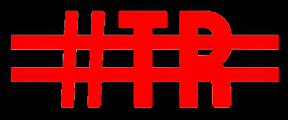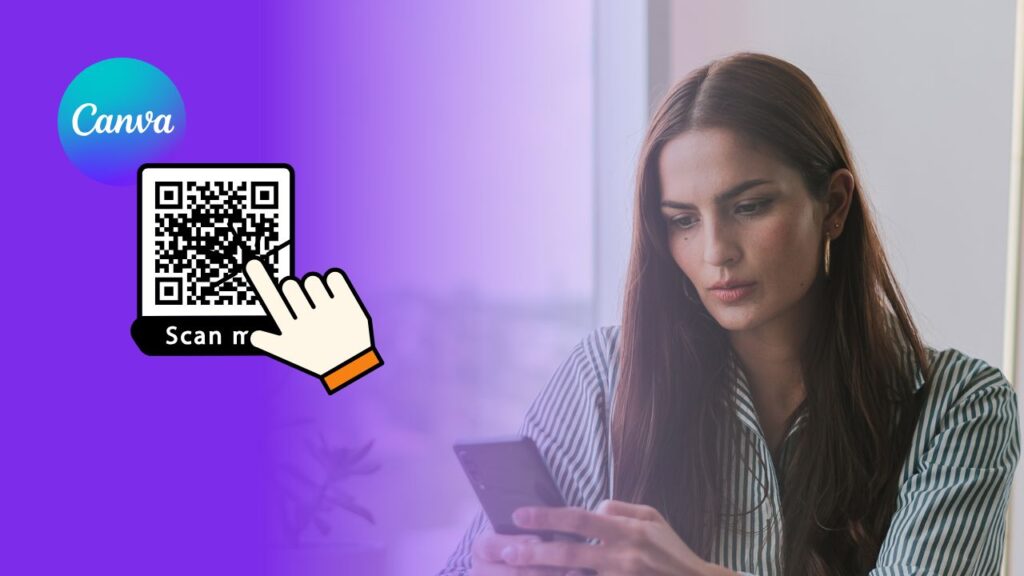Canva is undoubtedly a very good app, which is free to generate images to create slides to create YouTube thumbnail and even videos.
There are times where we need to create a document or else any advertisement flyer to which we need to give hyperlinks to certain portions of the document, such as clicking on a QR code and clicking on Phone Number, email id or an address which goes to Google Maps, which will give user an action to perform.
There are many different elements in the Canva document, such as you can hyperlink to text, or even even a shape or an image.
How to hyperlink an element?
- First drag the required element, maybe an image, a text field or a shape onto the play area.
- Click on that image, there are three dots will be visible. Click on the three dots.
- Now you will see an option link. Here, you can specify the required link.
Different types of links or action buttons we can give?
There are many different types of hyperlinks or action buttons which we can give to any element.
For example to make phone number clickable. This is how we need to give the link
tel:<<Country Code>><<PhoneNumber>>. For Ex: +918555086630
Similarly, if you want to make hyper link to an email ID, this is how you need to give. For Ex:
mailto:<<Your Email Address>>. For ex: mailto:info@hastechreviews.com
Similarly, if you want to make hyperlink to a WhatsApp icon, which opens up with a predefined text, this is how you need to do.
https://api.whatsapp.com/send?phone=91<<MobileNumber>>&text=<<SampleText>>t.&source=&data=. For Ex:
https://api.whatsapp.com/send?phone=918555086630&text=Hello%20Apptofit.&source=&data=
Similarly for any website or Google Maps, you just directly copy the URL from the browser and give it in the link, text box.
Till now what you read or what you tried is the default link option given by the Canva, but there are many such times where you don’t get this link option enabled. For example, if you are using QR code app, which will enable to generate a QR code directly within the Canva without going to outside, you can generate a QR code for the given link.
Also Read: How to read “Voice message” from your loved ones in WhatsApp?
Let’s say you have QR code app installed in Canva and you have given a link and which generated a QR code and it is placed on the Canva play area. Now if you click on the QR Code, though QR code looks like an image like other images. You don’t see the link option for the QR code.
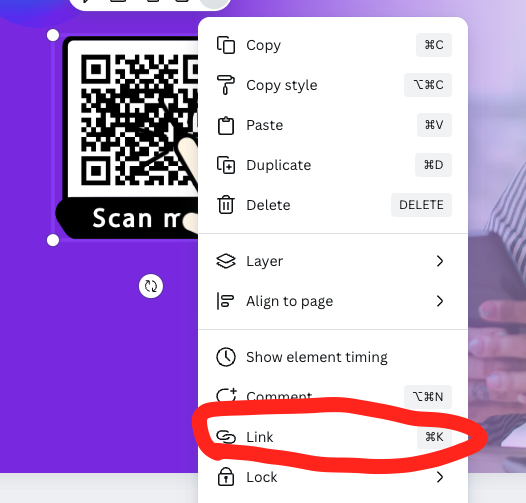
Now, here is the work around how you can create a hyper link to this QR code.
- First, take a rectangle shape, resize exactly like QR code and place on top of it.
- Now just like the previous action just click on the three dots and provide the link to where the QR Code should go to.
- Then, make sure the shape is selected and you see the background color option on top left side. There is a background changing option it’s a Circle shape just beside edit, click on that.
- Now click on No Colour option from the background panel, and
- the shape must have become a transparent one, invisible.
After you have done all the changes, click on share on the top right side, Click on download option. Select the file type as PDF standard. Make sure you should not select PDF Print which will disable. It should be PDF Standard. And also, make sure the option FlattenPDF option is also not check and download.
Now your PDF can be shared and can be clickable. Sample pdf can be downloaded here.
Thanks for reading and keep checking our website for new Tips and Trics and also, if you are a tech enthusiasts for reviews you can subscribe to our ▶️ YouTube Channel which is available in Four different languages English, Hindi, Telugu and Odiya.